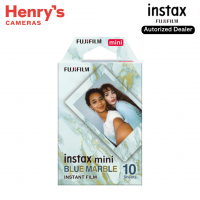Fujifilm Instax Mini Link 2
Fujifilm Instax
-
₱6,788.00
- ₱7,299.00
- -7%
- 0% 3mos BDO, BPI, UNIONBANK, HSBC ₱2,262.67/mo.
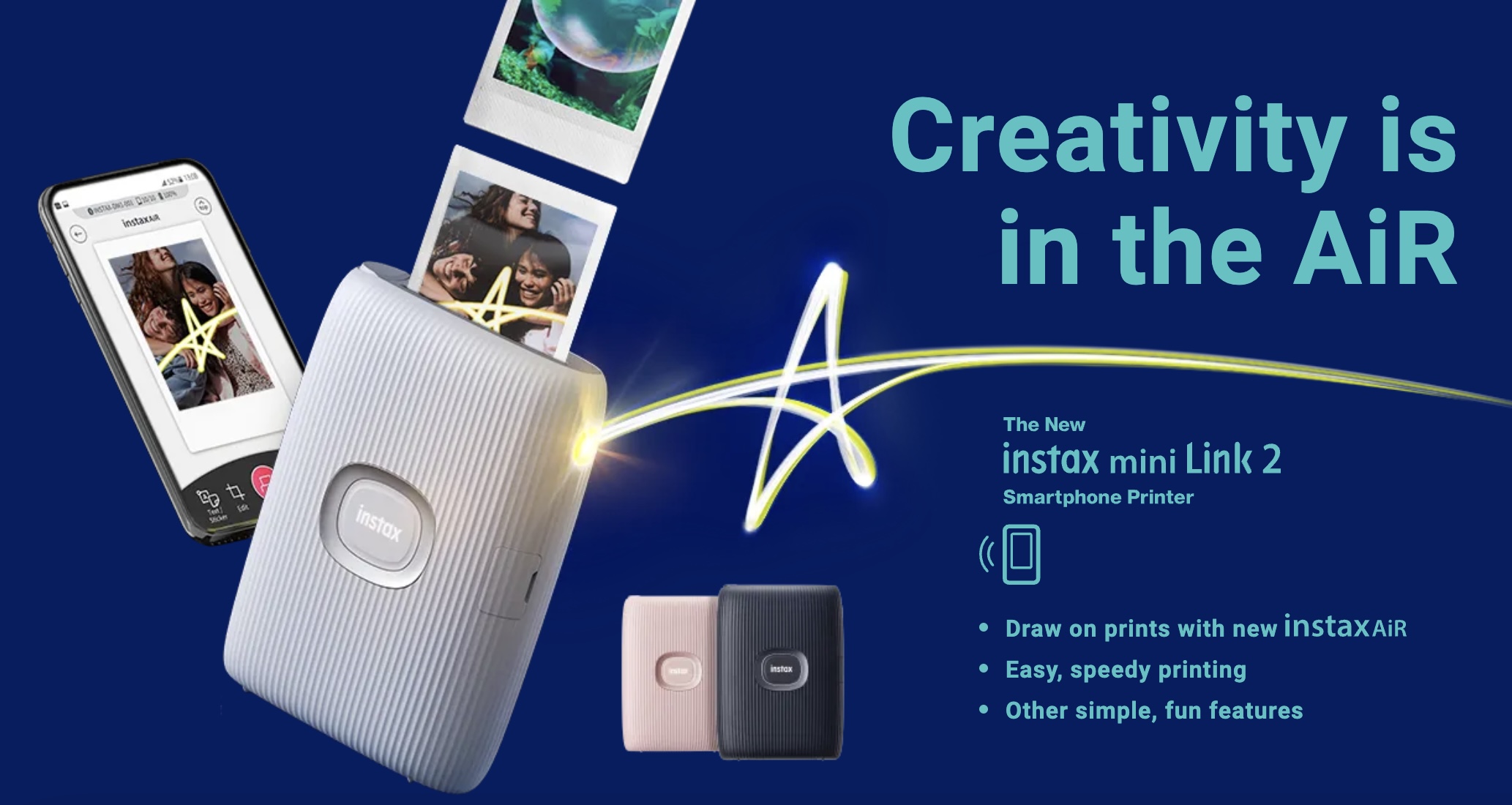
- Transferring a picture from a smartphone via the dedicated app to produce instax prints on the spot with ease
- New “instaxAiR” function
- “Video Print” function for printing the best frame from a video
- New “instaxAiR” function
- Video-recording how an original design is drawn
- “Go with your instinct” mode added to the compatibility checking function “Match Test”
- Using the printer to remotely control an instax unit
- Receiving image data from Fujifilm's digital cameras to produce prints
Film
| Film Type | FUJIFILM instax mini Instant Film (sold separately) |
General
| Warranty | 1 Year Fujifilm PH Warranty |
Users can open a video, saved in a smartphone, in the dedicated app and scroll through video frames left to right to choose the best moment that presents the subject to print it out. 3. New “instaxAiR” function The Link 2 features a new function “instaxAiR,” in which users can use the dedicated app to apply an AR effect when taking pictures to add drawings or writings to the space. Hold down the Feature button at the top of the Link 2 body and move the printer with the LED on the side pointing to the smartphone. The shape or text drawn with the trajectory can be applied to the app’s screen as an AR effect. The function comes with five brush effects. The “Bubbles” and “Petals” tools show bubbles or petals streaming in the screen, producing prints that are slightly different each time. While using instaxAiR, the Link 2’s body vibrates to coincide with its movements, making users feel as if they are actually drawing pictures with a spray can. The realistic sensation helps build a sense of excitement. Users can use their finger to directly draw a picture or text on to the screen of the dedicated app for detailed photographic expressions. 4. Video-recording how an original design is drawn It is also possible to film the instaxAiR action for up to 15 seconds and save it in the smartphone with an instax frame. The saved video can be converted into a QR code for printing. Users can scan the QR code with a smartphone to replay the video. Similar to the hybrid instant cameras “instax mini Evo” (released in December 2021) and the “instax mini LiPlay” (released in June 2019), users can select a favorite background and easily prepare data with an instax print frame for sharing on social media. 5. “Go with your instinct” mode added to the compatibility checking function “Match Test” The “Match Test” function can print compatibility with a friend or someone special and shows the result in percentage. The function has been enhanced with a new “Go with your instinct” mode, in which two people choose colors that match their mood of the day. Their compatibility percentage and chosen colors are incorporated into their instax photo. The feature complements other modes such as “Match test” involving two people answering a series of questions for compatibility diagnosis and “Quick Diagnosis” that gives compatibility diagnosis immediately, providing a sense of excitement and anticipation while waiting for diagnostic results. 6. Using the printer to remotely control an instax unit The “instax Camera” function turns the Link 2 into a remote control for your smartphone’s camera. With the motion sensor that is built into the Link 2, for example, users can zoom in by tilting the printer to the side with the power button at the center facing down and zoom out by flipping it to have the power button facing up to adjust the angle of view. The power button becomes synched to the smartphone’s shutter button, so that users can take pictures with the Link 2 while standing away from the smartphone. Moreover, users can reprint an image by holding the Link 2 with the printout end pointing down and press the power button. 7. Receiving image data from Fujifilm's digital cameras to produce prints Image data can be directly transferred from the FUJIFILM Camera Remote app to Link 2’s dedicated app to produce prints.

























-200x200.png)



-200x200.png)